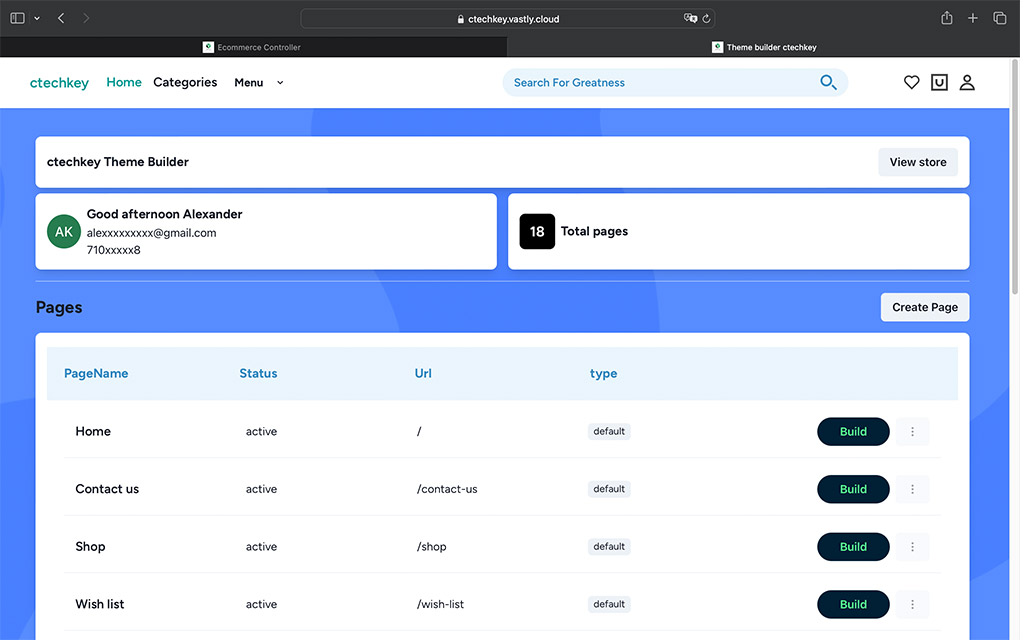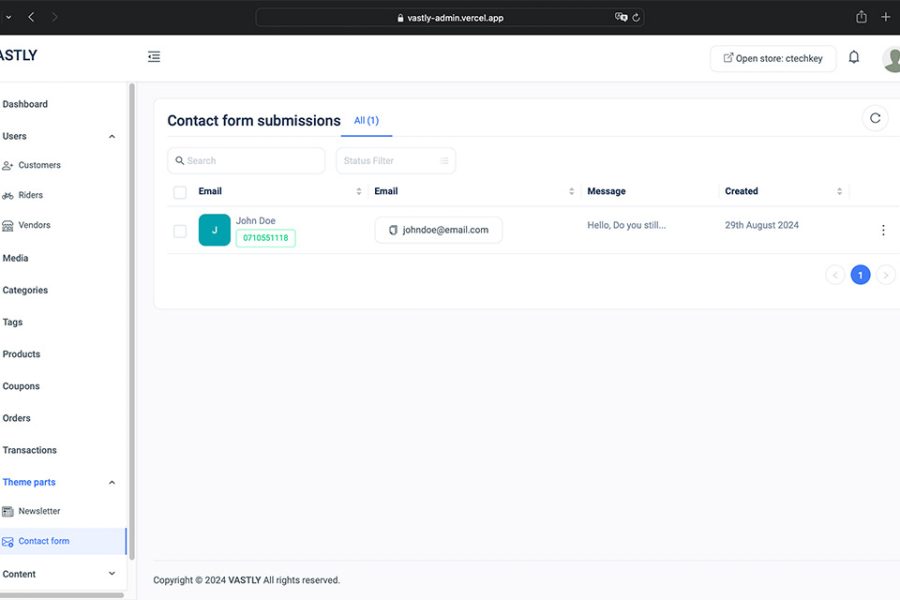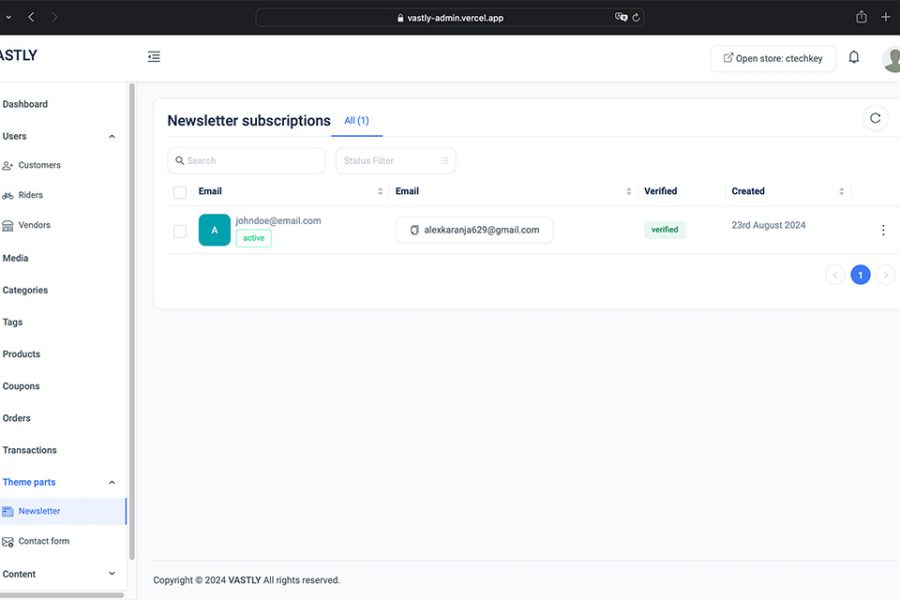Vastly offers a powerful theme builder that allows you to customize the appearance of your storefront. Whether you want to change background images, update headings and paragraphs, or even create entirely new pages with custom sections, the theme builder gives you full control. Here’s how to get started:
Access the Theme Builder:
- Start by opening your shop dashboard. From the top bar, click on “Open Store.” This action will launch your storefront in a new tab.
- Important: Your shop must have an “Active” status to view and customize it on the storefront.
Open the Theme Builder:
- Above your storefront’s navigation bar, you’ll notice a new bar with the option “Open Theme Builder.” Click on this to launch the theme builder.

Editing Your Storefront:
- The theme builder provides a list of all pages within your store, along with their slugs. To edit the appearance of a page, click on the “Build” button next to the corresponding page.
- This opens the theme builder interface, where you can drag and drop components onto the page. You can also click on existing components to edit their properties.
Available Components:
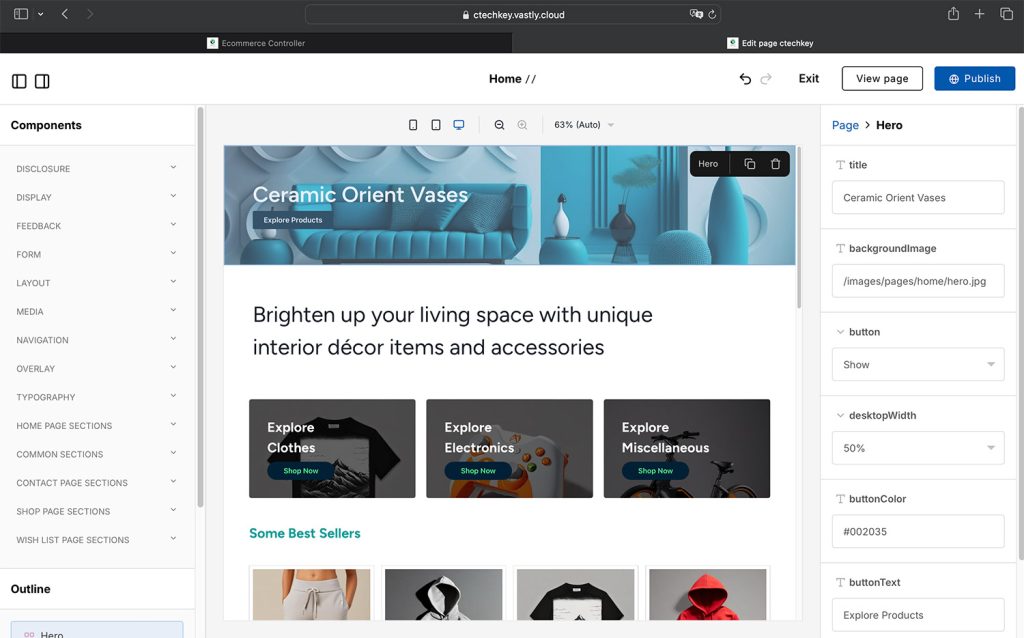
- The theme builder offers a variety of basic elements like buttons, headings, and more.
- Additionally, you can use pre-built template sections such as “Best Seller Products,” “Contact Form,” and “Hero Section” to quickly build a professional-looking page.
Creating New Pages:
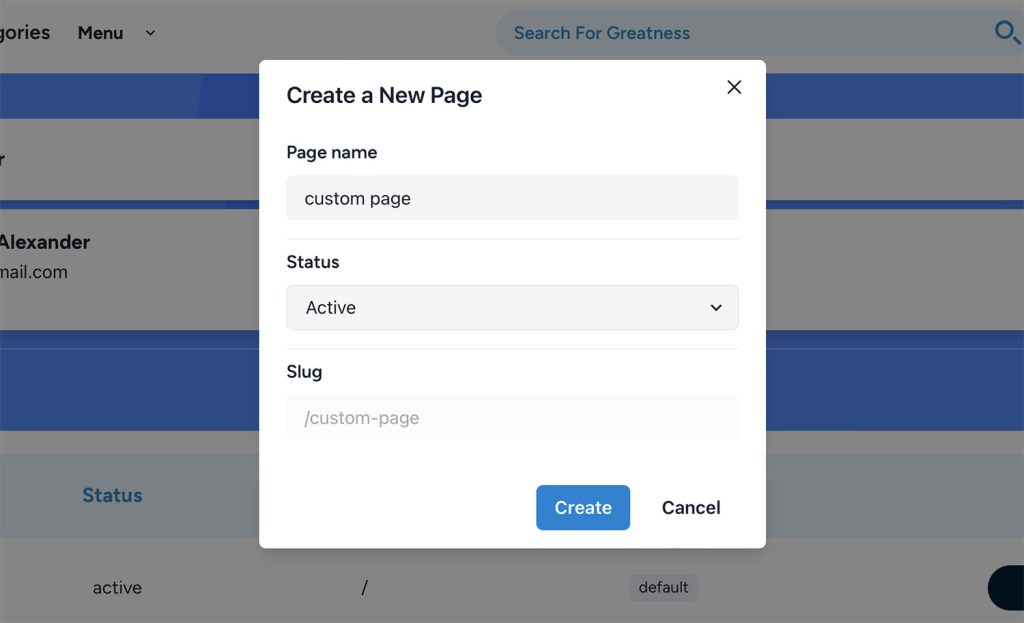
- From the theme builder’s landing page, you can create new pages for your store. If you set the status of a new page to “Active,” it will automatically appear in your storefront navigation menu under the “Shop” dropdown.
Limitations:
- Note that certain core pages like the 404 error page and the cart page cannot be edited within the theme builder.