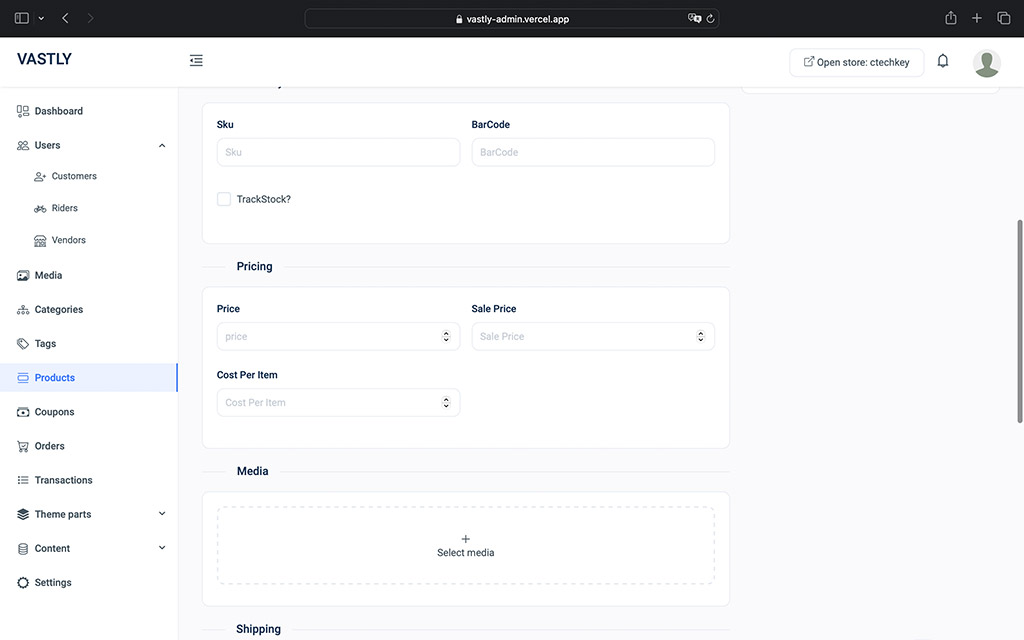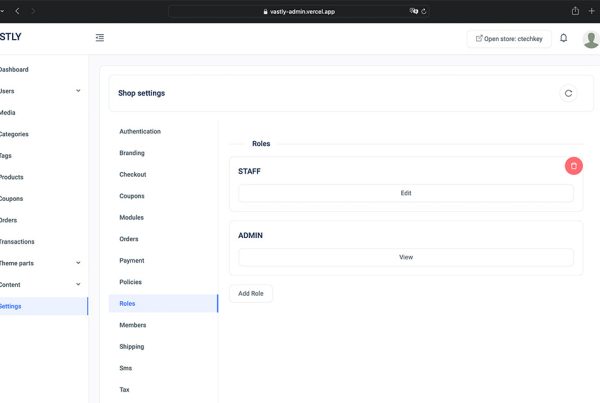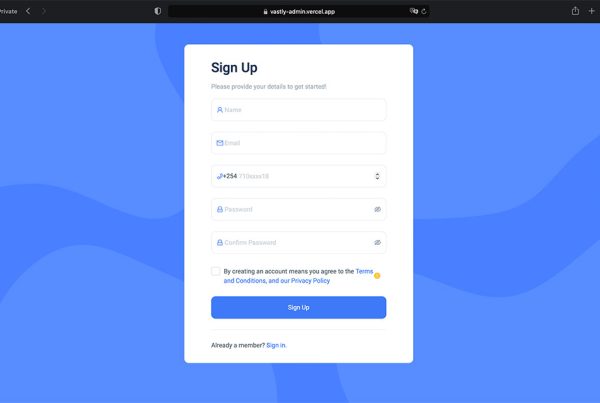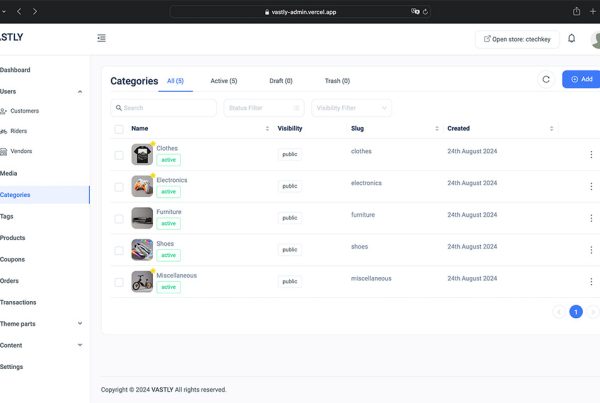The inventory module in Vastly is essential for managing your product stock levels efficiently. Here’s how you can activate and utilize it:
Activating Inventory Management
To enable inventory management for a product:
- Go to the Inventory Section on the product page.
- Check the Track Stock checkbox.
- This will reveal the Sellable Stock field, where you can input the quantity of the product you have available.
How Inventory Management Functions
- Automatic Stock Adjustment: Once inventory tracking is activated, the system will automatically subtract the quantity of products sold from the available stock whenever an order is made. If the stock reaches zero, customers will no longer be able to place orders for that product.
- Non-Tracked Inventory: If the Track Stock option is disabled, the inventory system won’t monitor the product’s stock levels, allowing customers to continue ordering the product without restrictions. This is ideal for unlimited or digital products.
Handling Out-of-Stock Products
- To allow customers to place orders for out-of-stock items, navigate to Settings > Order Settings and check the Allow customers to place orders for items that are currently out of stock checkbox. This setting permits orders even when the product’s stock level is zero.
Low Stock Notifications
- You can set a minimum stock level to trigger low stock notifications. Once the product’s stock reaches this limit, the system will automatically send an email notification to alert you.
SKU Management
- The inventory system automatically generates and manages SKUs (Stock Keeping Units) for products where you haven’t manually provided an SKU. This ensures each product has a unique identifier for inventory tracking.